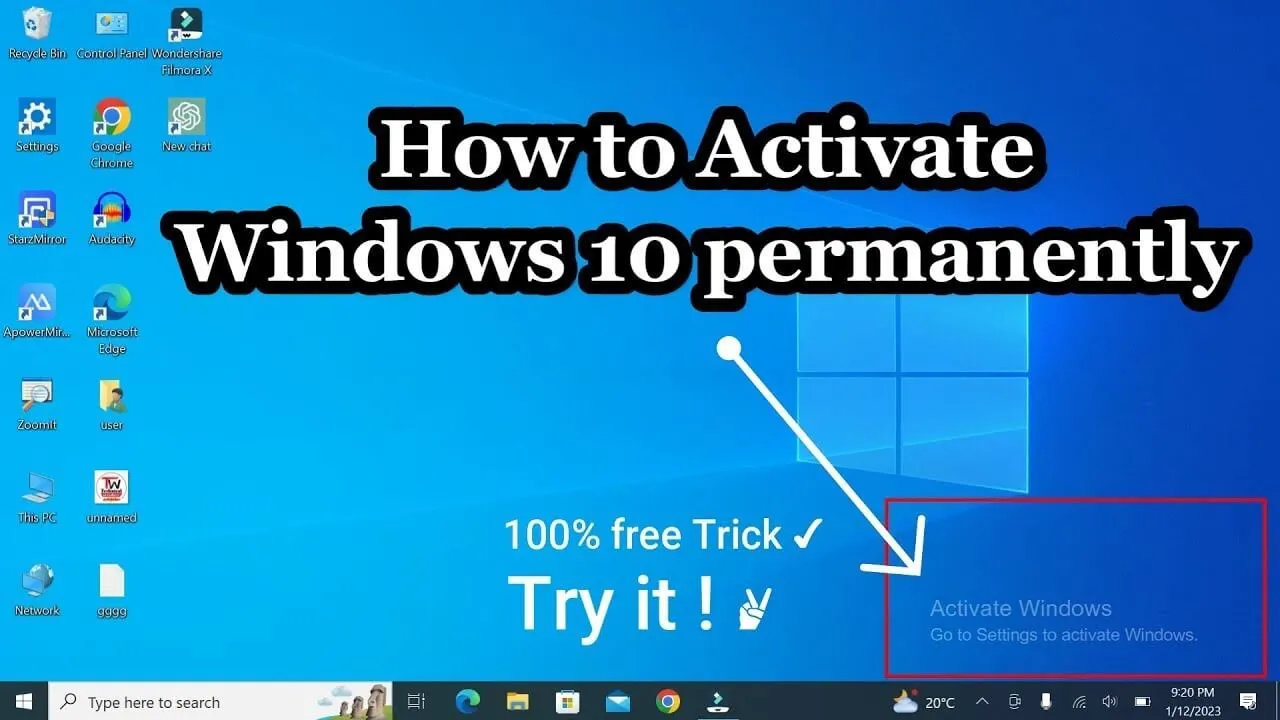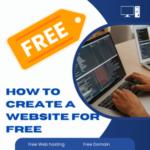Windows 10 Activation: How to Activate Windows 10 Easily
Activating Windows 10 is crucial for unlocking its full range of features and security updates. Therefore, understanding the activation process is essential for all users. In this guide, you will learn how to activate Windows 10 and troubleshoot common activation issues. By following these steps, you will enjoy a fully functional system without the “Activate Windows” watermark.
Why You Need to Activate Windows 10
Activating Windows 10 ensures access to personalization options and critical updates. For example, without activation, you will not be able to change your desktop’s appearance, and your system may miss important security patches. In addition, an activated Windows system runs more smoothly and securely. Therefore, it is in your best interest to activate it as soon as possible.
Methods to Activate Windows 10
1. Activate Windows 10 with a Product Key
If you purchased Windows 10 or upgraded from an earlier version, you likely have a product key. In order to activate your system with a product key, follow these steps:
- Open Settings by pressing Windows + I.
- Next, click on Update & Security.
- Select Activation from the left-hand menu.
- Then, enter your 25-character product key when prompted and press Activate.
As a result, your copy of Windows 10 will be activated, and it will also be linked to your Microsoft account.
2. Activate Windows 10 with a Digital License
If you upgraded from Windows 7 or Windows 8.1, or if you bought Windows 10 through the Microsoft Store, your system will be linked to a digital license instead of a product key.
Here’s how to activate using a digital license:
- Make sure you’re signed in to your Microsoft account.
- After that, open Settings > Update & Security > Activation.
- The system should automatically detect the digital license and activate Windows.
However, if it doesn’t activate right away, click Troubleshoot and follow the on-screen instructions to resolve the issue.
Common Windows 10 Activation Issues and How to Fix Them
Although the activation process usually runs smoothly, you may encounter issues. For this reason, let’s explore common problems and their solutions.
1. Activation Error Code 0x803F7001
If you see this error code, it means that Windows is unable to locate a valid activation license. To fix this, make sure that your computer is connected to the internet and verify that you’ve entered the correct product key. Otherwise, you may need to re-enter the key and try again.
2. “Activate Windows” Watermark Doesn’t Disappear
Sometimes, even after activation, the “Activate Windows” watermark remains. To resolve this, restart your computer or follow these steps:
- Open Command Prompt as an administrator.
- Type
slmgr /renewand press Enter. - Finally, restart your computer to refresh the activation.
How to Check If Windows 10 Is Activated
Once you’ve completed the activation process, you should verify that everything went smoothly. To do this, follow these steps:
- Open Settings > Update & Security > Activation.
- Then, check the activation status. If everything is correct, the screen will show “Windows is activated with a digital license” or “Windows is activated with a product key.”
Moreover, make sure that the personalization options and other features are accessible, which indicates proper activation.
Activating Windows 10 is a straightforward process. Whether you are using a product key or a digital license, following these simple steps will ensure that your system is activated and fully functional. As a result, you will benefit from the full range of features, security patches, and performance enhancements that Windows 10 offers.
If you encounter any issues, feel free to visit Microsoft’s official troubleshooting page for further assistance.
If you need any help, feel free to contact our support